Edit point cloud
Crop
You can remove parts of your point cloud using the crop function.
- Right click on your point cloud in the hierarchy window
- Click on Stipple>Edit point cloud
- Move, Rotate the box gizmo to match what will be removed. You can also scale this box using the side arrows.
- Click on Crop icon
- Close the toolbar
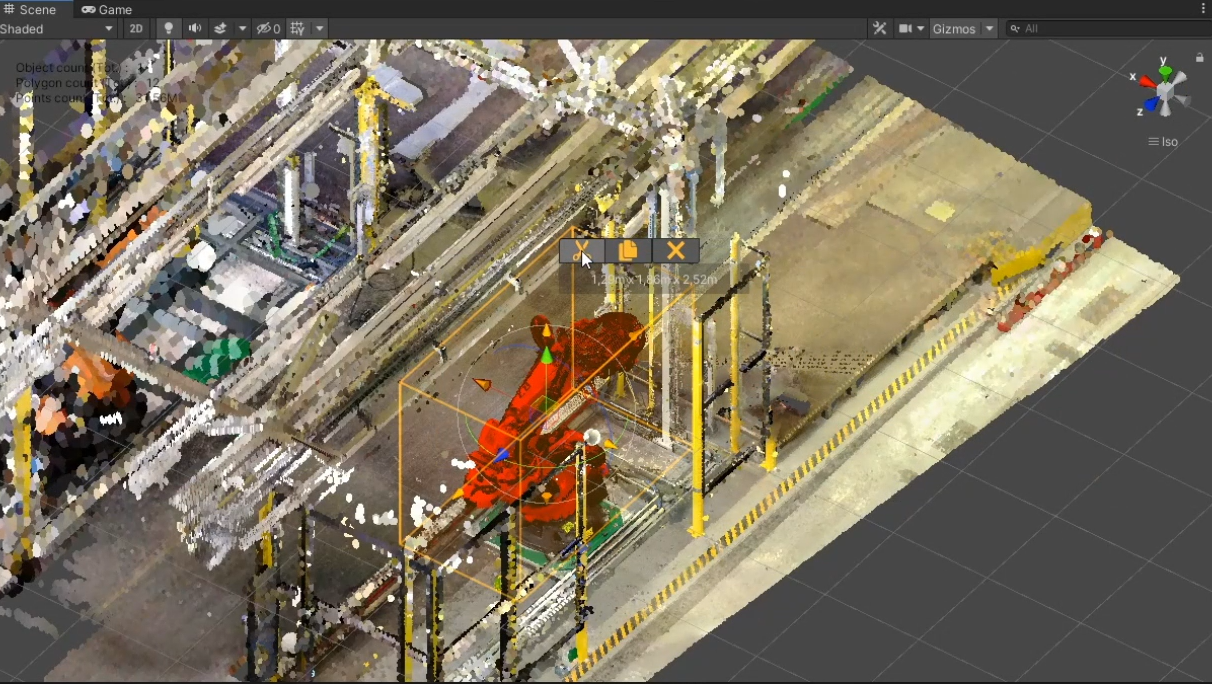
Undo
Crop and copy operations are not undoable.
Copy
You can also copy parts of your point cloud.
- Right click on your point cloud in the hierarchy window
- Click on Stipple>Edit point cloud
- Move, Rotate the box gizmo to match what will be copied. You can also scale this box using the side arrows.
- Click on Copy icon
- Close the toolbar
Once copied, it will create another point cloud in your hierarchy. You can move around this new point cloud as needed.
It might be useful to combine Copy and Crop to isolate and segment your point cloud. Copy a part of your point cloud first, and then Crop it.
Orthographic view
You can click on the box faces to switch to an aligned orthographic view.