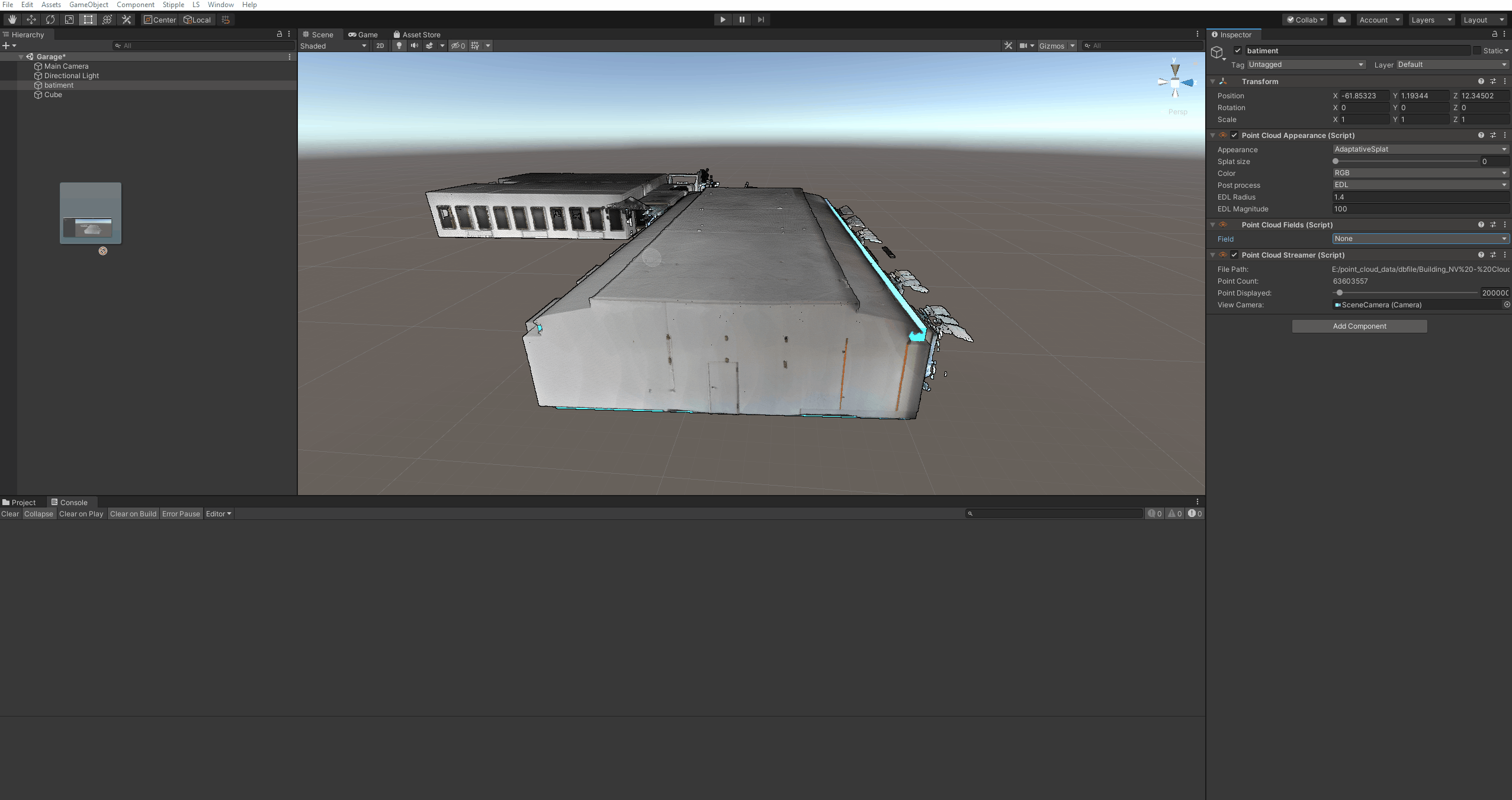Compare
Point cloud / 3D model comparison
The 3D geometry can be any mesh model imported in Unity.
If you want to import a BIM model, like a Revit project, you can use Unity Reflect.
For any CAD import, you might want to have a look at Pixyz plugin.
To make a comparison between a point cloud and a 3D Geometry: click on the toolbar menu Stipple>Tools>Compare.
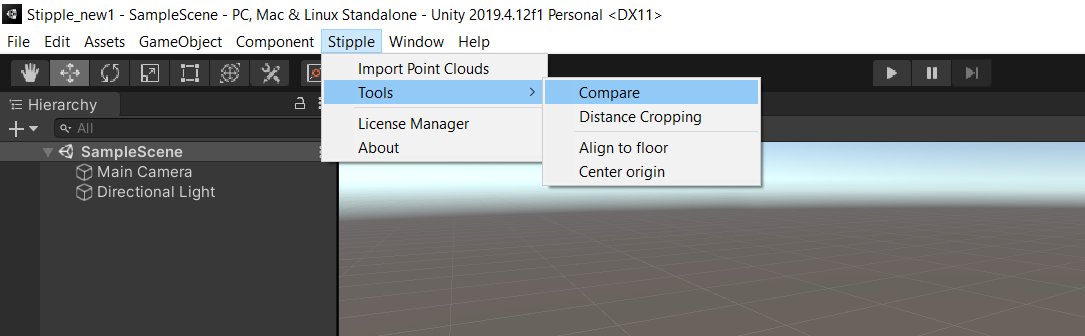
Point cloud / Point cloud comparison
Similarly to 3D model comparison, you can compare point cloud together. This is useful when you want to detect changes between your project steps. You can follow what has changed since the last scan, and highlight these areas of interest.
Select two point cloud in your Unity scene.
Then click on the toolbar menu Stipple>Tools>Compare.
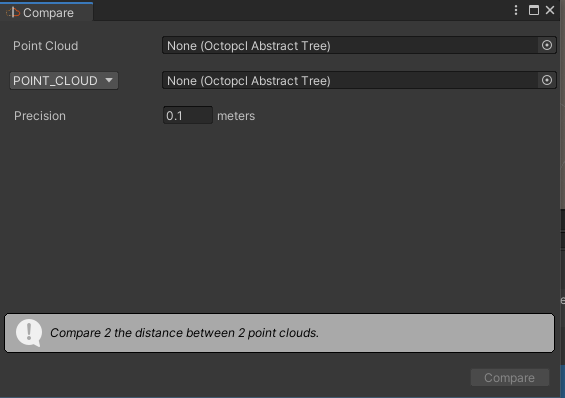
Minimum distance between your reference point cloud and the compared one will be computed for each point. This computation will be stored in the Point Cloud Field component.
Note
This distance does not take into account inside/outside. This is an unsigned minimum distance.
Visualize comparison results
When you successfully computed a comparison with a point cloud or a mesh, you can visualize the differences using a color scale. In order to do this, go to the Point Cloud Field component.

Set the Field parameter to the Distance just computed.